Portfolio makes it easy to add information to multiple records at the same time, either as a replacement for existing text, or to add new information to the same field in many records at once. The easiest way to do this is using the “Replace all items in the Gallery” command, an option on the Replace dialog (Catalog > Replace).
For example, you might have several hundred records that you want to add a keyword to, or you may have gotten a batch of photographs that you want to add the artist’s name to. All of this can be done easily in Portfolio. Simply open a Gallery with all of the records that you want to change, select this option on the Replace dialog, choose the field that you want to change from the pop-up menu, and enter the desired text.
Warning: This is an extremely powerful feature, allowing you to replace data in a selected field for many records at once. Be aware that any data already existing in the selected field will be overwritten.
To populate a field in multiple records at the same time:
Open a Gallery and locate all the records that you want to affect.
From the Catalog menu, choose “Replace...” [Command+Option+R (Mac OS) or Ctrl+Alt+R (Windows)].
Click “Replace all items in Gallery.”
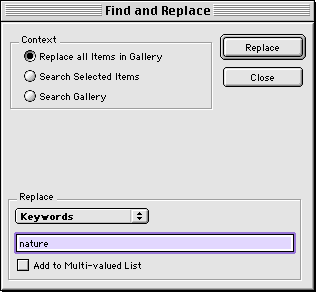
Notice that the search portion of the dialog is no longer available. This is because you have already found the records that you want to change (all records in the currently active Gallery).
From the Replace pop-up menu, select the field that you want to affect.
Only fields that can be replaced will be listed. These include the system fields Keywords and Description, plus any Custom Fields that have been created.
Enter the text that you want to appear in the selected field.
Text entered here will completely replace any text already existing in the selected field.
Click “Replace.”
Entered text will replace any existing text in the selected field for all records in the active Gallery.